Starting an Unity3D project with GeneticSharp using dotnet new
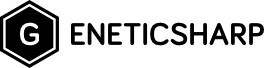
In this post I will show how to use dotnet new command to start an Unity3D project with GeneticSharp.
Introduction
Sometime ago I created a NuGet package called GeneticSharp.Templates, this package allows developers to install GeneticSharp templates using the dotnet new command.
Among the availables templates in GeneticSharp.Templates, there is one specific to create an Unity3D project with GeneticSharp. Besides this, the project has a sample of Travelling Salesman Problem (TSP) using GeneticSharp and can be used as a scaffold to starting use genetic algorithms in your games.
Usage
Create an Unity3D project using dotnet new is fast and simple, depending of your machine performance, you’ll have the sample running in less than a minute.
Open a terminal/prompt and type:
dotnet new -i GeneticSharp.Templates
dotnet new GeneticSharpTspUnity3d -o GeneticSharpSample
The argument -o is the the output folder of the Unity3D project
Now you can open the GeneticSharpSample in Unity3D editor.
Open the MainScene scene and hit the play button, you should see something like this:
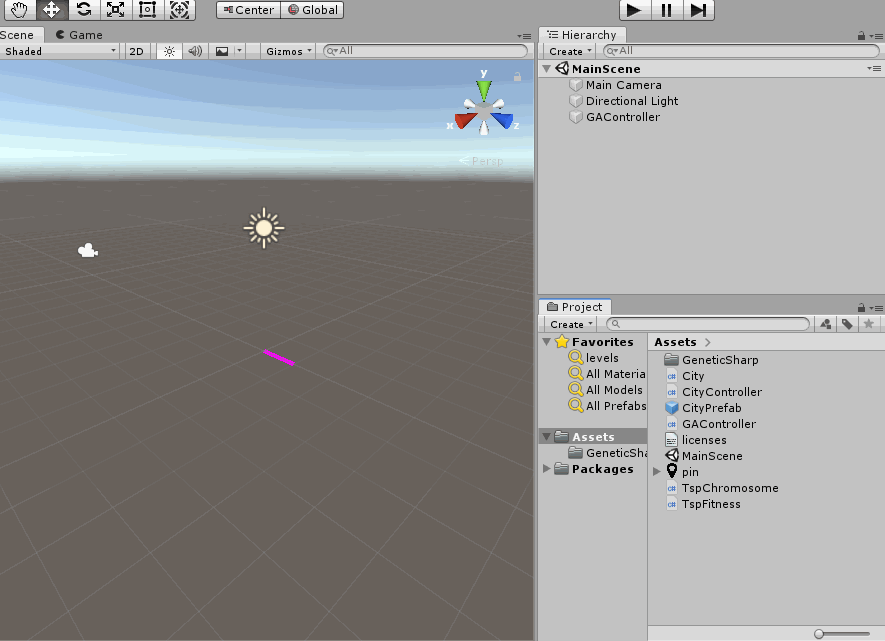
Conclusion
Thats it, now you can use this sample to understand how to use GeneticSharp in your game.
If you want more details about the code and the sample itself, please, take a look on this tutorial TSP with GeneticSharp and Unity3D.
If you need an introduction to genetic algorithms, this tutorial could help you Function optimization with GeneticSharp.
Let’s evolve!