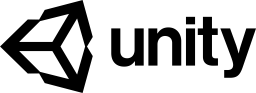unitytips: Hierarchy Window GameObject Icon
16/07/2019
You can show the game objects icons in hierarchy window using EditorGUIUtility.ObjectContent
Code
The icons used in the video are Font Awesome icons and I used fa2png.io to convert them to .png.
Remember that you need to save the above .cs inside any Editor folder